- QuickStart Index
- 1. QuickStart - General
- 2. Hardware Interface Configuration
- 3. Zone and Zone Device Configuration
- 4. Editing Tools - Up/Dn & Edit Device
- 5. Editing Tools - Device Config
- 6. Editing Tools - Favorites
- 7. Editing Tools - Custom Buttons
- 8. Zone Macros
- 9. Automation - Adding Elements
- 10. Automation - Assigning Elements
- 11. Registering Controllers
- 12. Loading Configs
7. Editing Tools
Custom Buttons
Making Custom Button Numbers Visible
Button Numbers can be turned on at any time in the Settings Menu of the controller to reveal the Button Number on the relevant Controller GUI page.
- Press the Blink logo on the bottom right hand side of the controller to get to the Settings Menu
- Use BTN IDs ON/OFF button to activate Button Numbers
- The Button Numbers appear in the message dropdown at the top of the controller screen
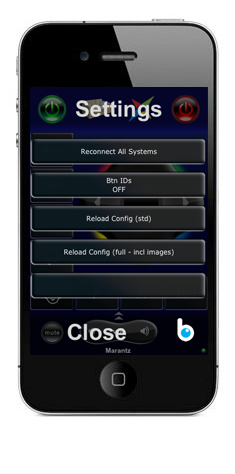
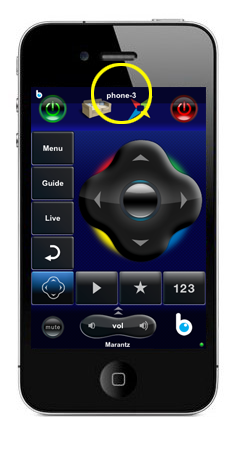
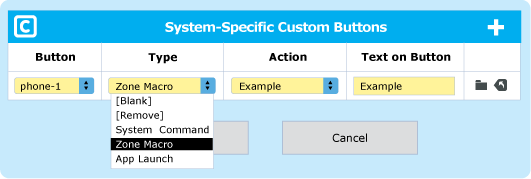
With the exception of the cursor keypad and favourites, almost every button can be customised with the following options:
Contains no commands, button is still visible in the GUI
The button is taken off the GUI and a space is all that is visible
Makes any command from the current device available from the Action dropdown menu
Selected using this option from the Action dropdown menu. Zone Macros are configured in the Zone Details menu
will launch any app that has a known URL Scheme available, and are selected from the Action dropdown menu
Buttons can be assigned any of these functions by selecting the associated button number in the dropdown menu